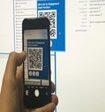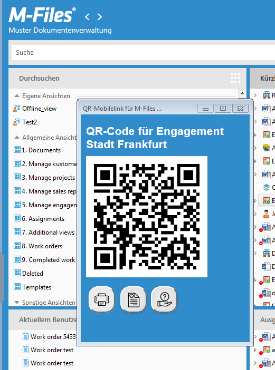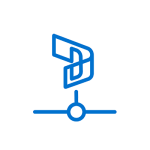M-Power QR Link for M-Files
This free M-Files Client Extension App generates quick response (QR) codes from selected objects and views, to swiftly access the same items inside M-Files mobile app. That’s it. Small, neat and practically!
This add on is tested with M-Files 2018, M-Files Online and it supports both Desktop and M-Files Classic Web Clients as well as the M-Files 2022 NEW UI. This module is released as open source under MIT license. All source code is included.
Product Description
Five use cases…
- Rapid step to open your customer record from the mobile
⇨ scan the QR and instantly call your contact from the smartphone! - Share objects, views and documents through your screen or projector with your peers
⇨ synchronizes everyone in the room. It also eliminates the need for creating paper printouts for meetings when mobiles are used - Save vault connection URLs onto your mobile without typing hassles
⇨ don’t ever type those vault connection Url again! - Quickly add files from your mobile to M-Files objects
⇨ attach photo and document captures to the QR-selected object at the drop of a hat - Connect the physical world with M-Files through QR-Code stickers
⇨ print out QR Codes and stick those to any item (i.e. machines in a factory) for quick access to M-Files metadata card, manuals, and other key information
Q: How do I install it?
Open up the M-Files Administrator Console, select a vault that you’d like to add this feature to and right-click it to open up the “Applications” menu. There just hit the “Install…” button to select and install the app for M-Files Desktop and/or Web. M-Files Desktop users will now have to logoff and logon again. If install was successful, users will have the new “Get QR-Mobilelink…” command in the context menu of selected M-Files objects and views.
Q: How do I use it?
Just select the desired object in M-Files Desktop or Web Client, right click it and choose the “Get QR-Mobilelink…” function from the context menu. That will automatically generate the QR-Code to bring that content onto your mobile device, whether it is a tablet or a smartphone. Of course, M-Files mobile app needs to be installed beforehand, but it is not necessary to have it open while scanning the code – any capable QR-Code reading app will do. It is especially easy with iOS, which standard camera app now has an integrated QR-interpreter. Please note that the QR-Code is printable if you prefer to have a physical copy of the M-Files object somewhere in reach, reusable at your fingertips.
Q: How do I uninstall it?
Open up the M-Files Administrator Console, select the vault that currently has the app installation and right-click it to open up the “Applications” menu. Now select the app and hit the “Uninstall” button. That’s it.
Documentation and Additional Information
| Download Link | Description |
| Documentation and download link | Documentation and download link |
Licensing and Downloads
| Licence Type | Free |
| Version | Description | M-Files Version Support |
| Documentation and download link | Documentation and download link |
Contact Information
| Website | https://www.electricpaper.biz/ |
Sales and More Information
| Contact Name | Electric Paper Sales |
| Email Address | info@electricpaper.de |
| Phone | +49 4131 969160 |
Technical Support
| Support Email | support@electricpaper.de |
| Support Site | https://www.electricpaper.biz/customer-service.html |
| Support Phone | +49 4131 969160 |
Product Specifications
| Supported Environments |
|
|
Customer Environment: M-Files Standard Cloud: M-Files Isolated Cloud: |
Yes No Contact M-Files |
| Supported Languages | English, German |
| Regional Availability |